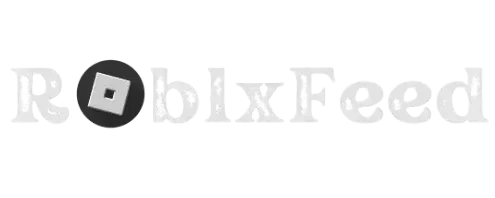This article is about how to update Roblox Studio. What you’re going to find out in this article is how to go and update Roblox Studio generally, and also how to go and update. It is because of an error code you’re getting while playing. So normally, Roblox is going to update. When you click on the game and when you press on play. When it’s loading, as you can see, this is where it’s going to go and update itself. If it needs to. However, it will only sometimes be necessary.
To go and update Roblox Studio. You need to go and launch a game. However, that is only sometimes going to work. So if that doesn’t work for you. Then all you need to do is go and uninstall Roblox and then reinstall it. All you need to do is open up your PC settings. So I’m going to click my Windows icon here. And then you want to go and search for settings, or mine’s just here. So I’m going to click on it, and here we are. You want to go on this left-hand menu here and go and tap on Apps. You need to click on Apps and Features.
And then it’s going to show you all of your apps. It may take a moment to load. It’s going to show you all your apps. I’m going to go and search for Roblox just like so, and hopefully. It’s going to appear at the top as you can see Roblox players. Then, all we need to do is click on three dots, and then you can click uninstall. You just click uninstall again, and then, as you can see, it’s now uninstalling Roblox. So this is just a great way to make sure that Roblox is definitely updating itself because we’re uninstalling it, and then we’re going to go and re-download it. So now, all we need to do is head back to the Roblox website.
Upgrade Roblox
So here we are back on Roblox, and all we need to do is go and play a game, and then that’s going to go and trigger the download and install of the launcher. So let’s go and click on speedrun; we’ll click play, and as you can see, it’s now going to take a moment to load because we just uninstalled it. You’ll get this menu here saying download and install Roblox. So press that button, and as you can see, the launch is now going to download. It’s important to know that everyone’s browser is slightly different. So you may need to go and open up your file explorer and go to your downloads folder to go and find the download.
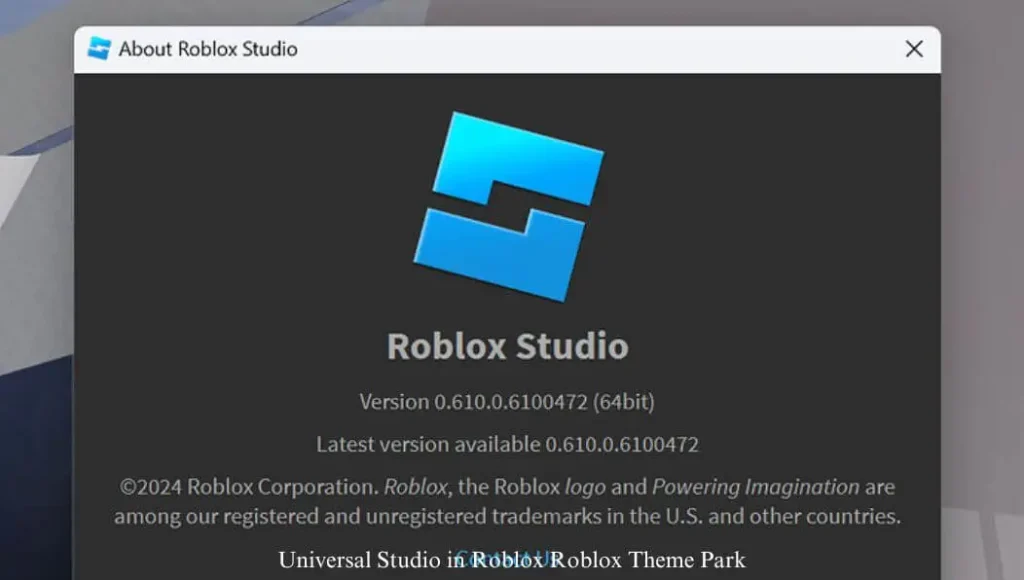
How to Update Roblox Studio Download
Roblox Studio typically updates automatically when you open it. However, if you need to update manually or need help with the automatic process. So tap on it, and here it is. It’s now connecting, configuring, and installing. So, by installing it again, it’s going to download the latest version. If previously it was glitching and it wasn’t, this will get you the latest version. Once it’s done, Roblox has been successfully installed. Click on the play button on any game and add the action. So press OK, and now you can go try it. However, if you’re still having the problem of getting an error message saying Roblox is not up to date. Please update Roblox Studio. Then, you need to go and make sure your time is set correctly on your computer. To go and do that, all you need to do is come to this time down here and right-click on it. Then you can go and click adjust date and time.
You can also go and change these settings from the settings we just were on. I’m going to click here, and here we are. This is going to take you straight to the right place. Then all you need to do is make sure you’ve set the time automatically switched on. That’s going to get your time and the date automatically. Essentially, for you to go and connect to the server, your time must be correct on your computer. It’s going to convert it for the time zone as well as the date.
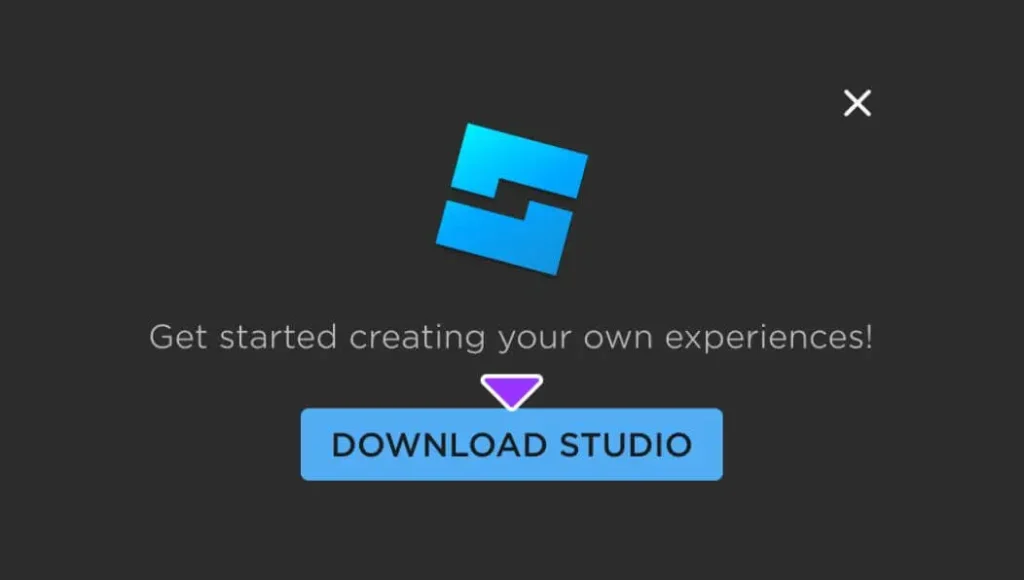
Check for Updates Within Roblox Studio
Open Roblox Studio: Get started and launch the app on your PC.
Look for the Update Button: If an update is available, you’ll see an Update Available button in the top-right corner of the Studio window.
Click to Update: Click the button, and Roblox Studio will automatically download and install the latest version. You may need to save any type of open project before the updating process.
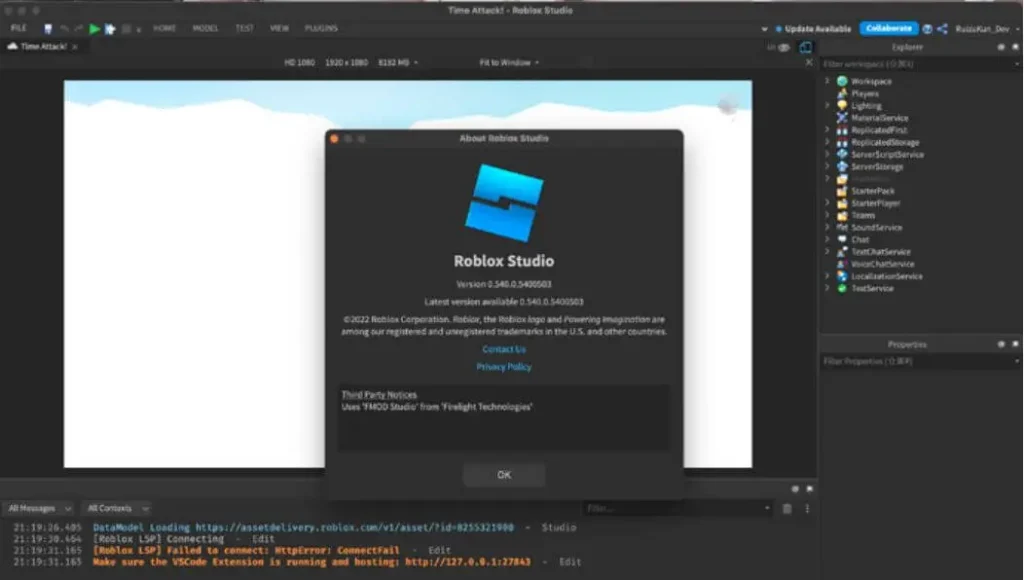
Manually Update Roblox Studio (If Automatic Update Fails)
Close Roblox Studio: Make sure the application is fully closed.
Visit the Roblox Website: Go to the official Roblox website and log in to your account.
Access the Create Page: Navigate to the Create page (usually found in the top menu).
Start a New or Existing Project: Click either Start Creating to create a new project or open an existing project.
Roblox Studio Should Launch: This action should launch Roblox Studio, and if an update is available, it will prompt you to download and install it.
Troubleshooting Tips
Check Internet Connection: Make sure your internet connection should be stable for the update.
Restart Computer: If the update fails or gets stuck, try restarting your computer and then opening Roblox Studio again.
Clear Cache (Advanced): In some cases, clearing the Roblox Studio cache can help resolve update issues. You can find instructions on how to do this in the Roblox developer documentation or support forums.
Reinstall Roblox Studio: If all else fails, you can try uninstalling and then reinstalling Roblox Studio from the official website.
Troubleshooting Common Update Issues
Sometimes, updating Roblox Studio doesn’t go as smoothly as planned. Don’t worry, though. Here are some common issues and how to fix them:
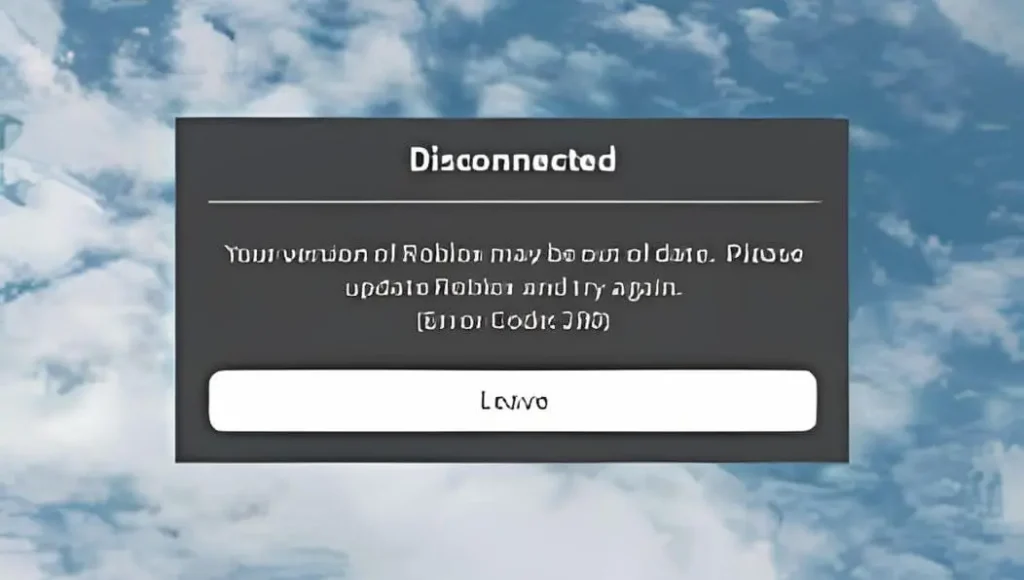
Update Gets Stuck
- Check Internet Connection: Make sure your internet connection should be stable. Try visiting other websites or streaming a video to verify.
- Restart Roblox Studio: Close Roblox Studio completely and reopen it. This can often restart the update process.
- Restart Computer: If restarting Roblox Studio doesn’t work, restart your entire computer and try again.
Error Messages
Error messages usually provide clues about what went wrong. Look for keywords like failed, connection error, or specific error codes. Search the error message into a search engine (like Google) to see if others have the same issue and find solutions.
Update Doesn’t Start
Follow the steps in the Manual Update section above to initiate the update process manually. Your Third-party antivirus software might block your Roblox Studio from downloading the update. Check their settings and allow Roblox Studio to access the internet.
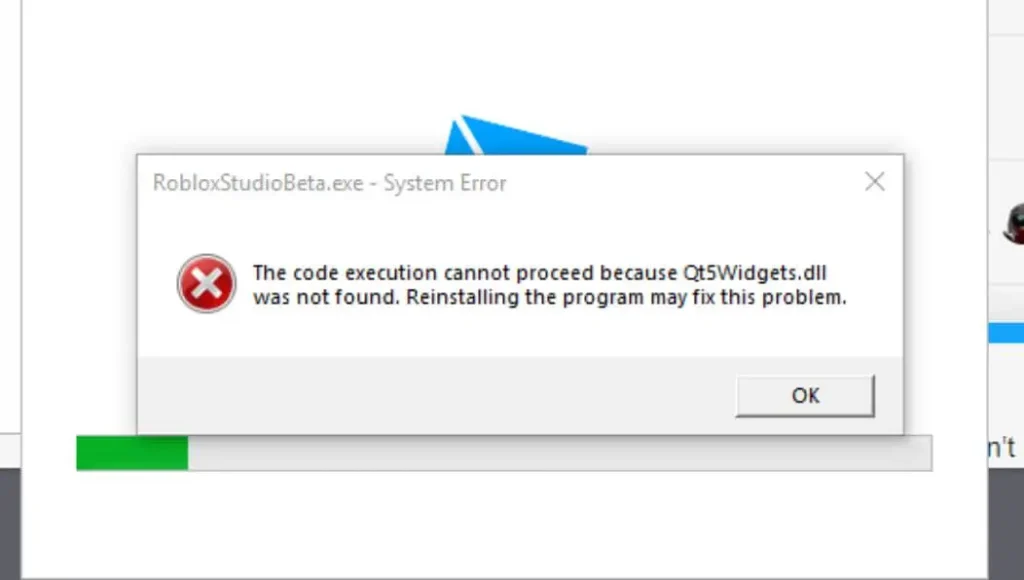
Roblox Studio Crashes After Update
Try clearing the Roblox Studio cache. This can be done by following the instructions in the Roblox developer documentation or by visiting the Roblox support forums. If all else fails, try to uninstall and reinstall the Roblox Studio from their official website.
Why Updating Roblox Studio is a Smart Move
Think of updating Roblox Studio, like giving your toolbox a tune-up. It might seem like a hassle, but it’s worth it in the long run. Here’s why you should keep your Roblox Studio up-to-date:
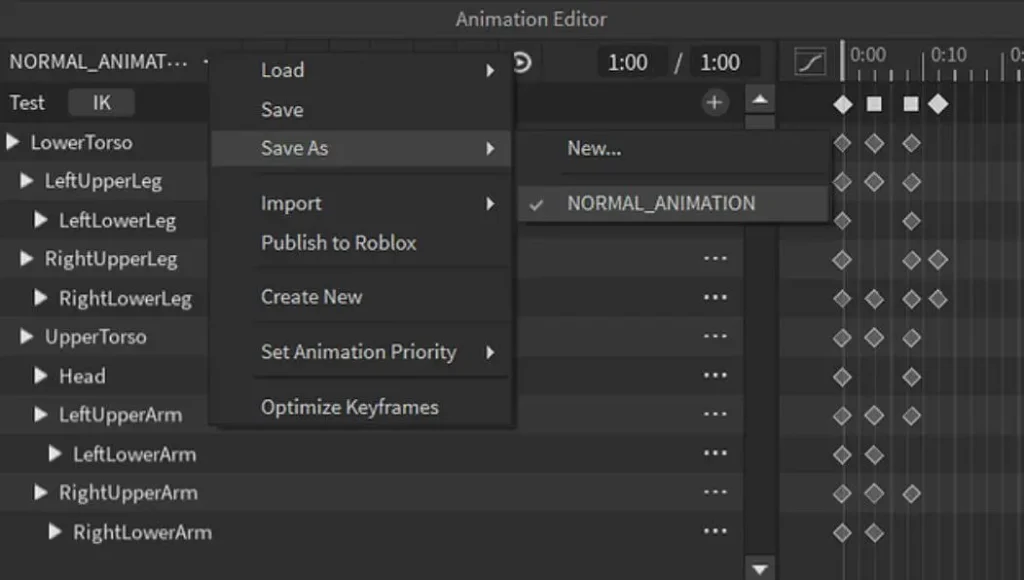
Unlock New and Improved Tools
Updates often bring shiny new tools and features that help you create even cooler games. Think about getting you to use the latest gadgets before everyone else. These new tools can help you learn new techniques and take your game development skills to the next level.
Get a Speed Boost
Updates often include performance enhancements that make Roblox Studio run faster and smoother. That means taking less wait around and more time to build your awesome creations. These improvements can also make your games run better, so players have a smoother experience.
Stay in the Loop
Updates squash those pesky bugs and glitches that can cause your games to crash or behave strangely. Your Studio is compatible with the latest Roblox features. This means you can use all the new stuff that comes out for Roblox, like avatar updates or new game mechanics.
Stay Safe and Sound
Updates often include security patches that protect your games and your computer from any potential threats. It’s like putting on a safety helmet for your creations. Updating Roblox Studio helps you stay ahead of the game, both as a creator and a player. So, wait a time for an update and unlock the full future of Roblox Studio.
How to Update Roblox Studio on Your Mac || A Step-by-Step Guide
Keeping your Roblox Studio updated on your Mac is essential for a smooth and enjoyable game creation experience.
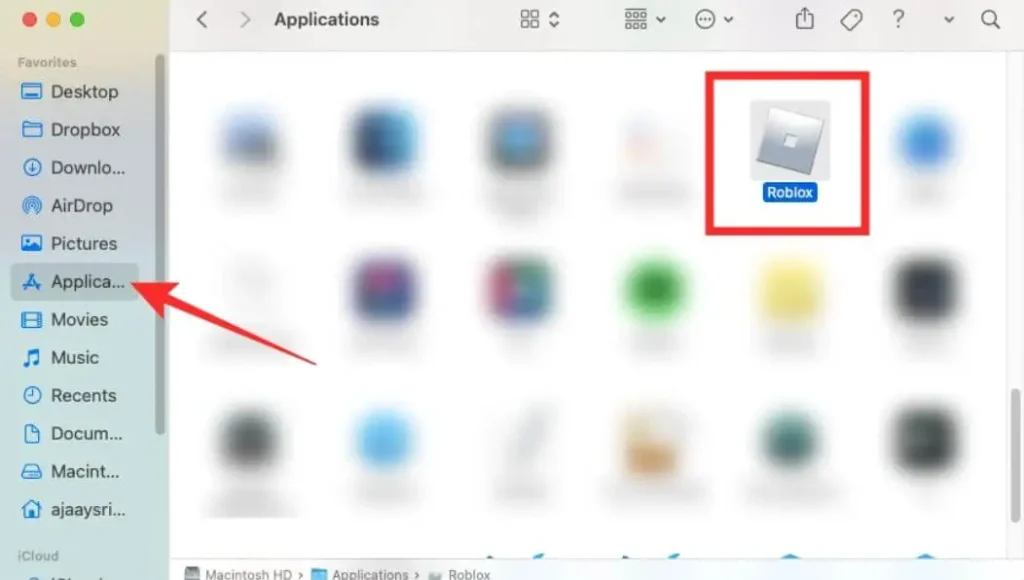
Automatic Update Roblox Studio
Launch Roblox Studio as you normally would. Roblox Studio is designed to check for updates automatically when it opens. If the update is available on your PC. You’ll see a pop-up on the right corner of the window. If you see the notification, simply click the Update Available button. Roblox Studio will download and install the update for you. You might be asked to save your work before the update starts. Once the update is complete. Roblox Studio will restart on the latest version.
Manual Update Roblox Studio (If Automatic Doesn’t Work)
Make sure Roblox Studio is completely closed. Open your browser and visit the official Roblox Studio website. Find and tap the Create button. Usually located at the top of the website. You can either click Start Creating to begin a new project or open an existing project you’ve been working on. Roblox Studio will be launched automatically. Downloading and installing an update will be prompted if one is available.
Troubleshooting Tips
Check Your Internet Connection: Make sure your internet connection should be stable. You can test it by opening another website or watching a video online.
Restart Your Mac: Sometimes, simply restarting your computer can fix minor glitches.
Clear Roblox Studio Cache: If you’re comfortable with technical steps, clearing the Roblox Studio cache can sometimes resolve update issues. On the Roblox developer website or in their support forums, you can find instructions on how to do this as well. Contact Roblox Support: If you’ve tried everything and are still having trouble updating, don’t hesitate to reach out to Roblox support for help.
FAQs
Why should I update Roblox Studio?
Updating is like giving your toolbox a tune-up. It brings new features, fixes annoying bugs, improves performance, and keeps you compatible with the latest Roblox stuff.
How do I know there’s a new update available?
Usually, Roblox Studio checks for updates automatically when you open it. If an update is available. You can see a button for available Update in the top right corner of the window.
Will updating delete my projects or games?
Updates won’t mess with your projects. But it’s the best way to practice to save your work before updating,
What should I do if the update gets stuck or fails?
First, check your internet connection is stable. Then, try to restart Roblox Studio or your PC. It doesn’t work. You can also try to update manually. Or clearing the Roblox Studio cache.
What if I’m getting an error message during the update?
Read the error message carefully, as it often gives clues about the problem. You can search online for the error message or check the Roblox support website for help.
Is it safe to update Roblox Studio?
Yes, it’s safe to update from the official Roblox website or within Roblox Studio itself. Avoid downloading updates from unofficial sources.
Do I need to update Roblox Studio on all my devices?
If you use Roblox Studio on multiple devices, it’s a good idea to keep them all updated to ensure consistency and avoid compatibility issues.
How often should I update Roblox Studio?
Roblox Studio usually updates automatically, so you don’t need to worry about it too much. However, if you’re having trouble or want the latest features, check for updates manually from time to time.
Conclusion
Update Roblox Studio may seem like a small step, but it’s a giant leap toward unlocking your full creative potential. By taking a few minutes to update your software, you open the door to a world of exciting possibilities. You’ll get access to the latest tools and features, enjoy a smoother and faster experience, and ensure your games are compatible and secure.
It’s like getting backstage access to the coolest concert when you update Roblox Studio. You wouldn’t want to miss out on the new songs, the special effects, or the upgraded sound system. It’s the same with your game development journey. You want access to all the latest tricks and improvements. So you can create the most awesome games possible.
If you’re a beginner, You are just starting, or a seasoned developer with experience. Keeping your Roblox Studio updated is a simple yet essential practice. It ensures you have the best tools at your disposal, your games run smoothly, and you can tap into the full potential of the Roblox platform.
So, don’t let an outdated version of Roblox Studio hold you back. Take a few minutes to update and find out what possibilities await you. Your games, your players, and your creative spirit will thank you.