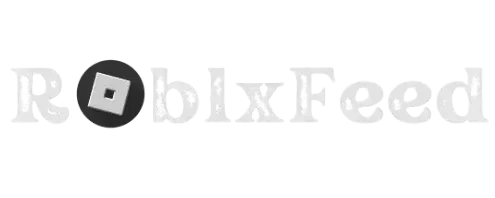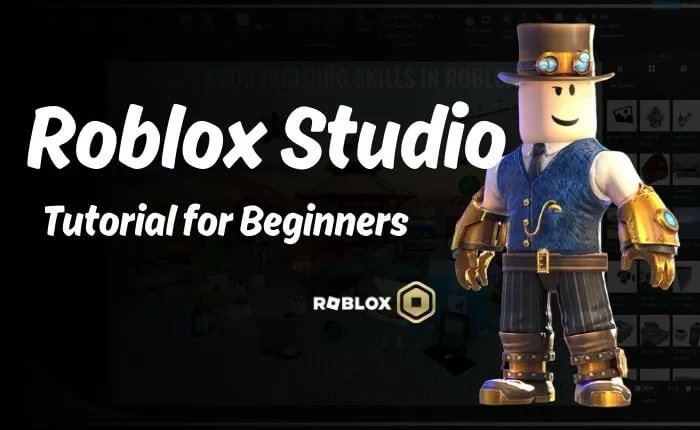Roblox Toolbox || Unlock Your Creative Potential || A Beginner’s Guide to the Roblox Toolbox (2024)
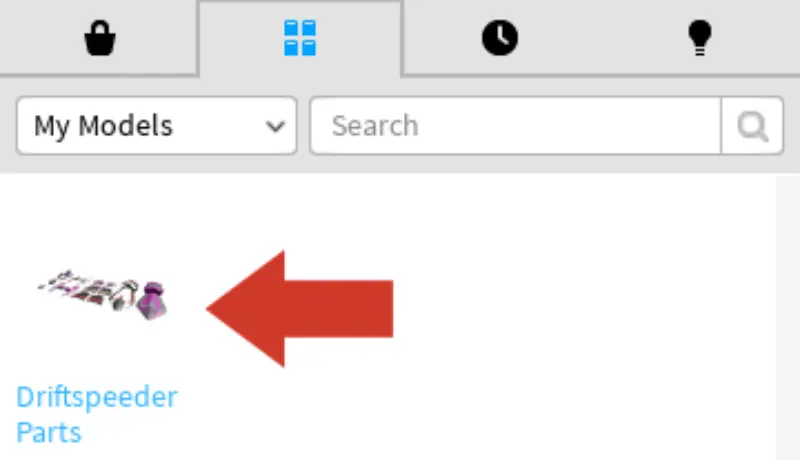
Welcome to the exciting world of Roblox Studio, the place where your game ideas come to life. If you’re just starting out, you might be wondering where to begin. That’s where the Roblox Toolbox comes in your one-stop shop for all the building blocks you need to create amazing games. In this guide, we’ll walk you through everything you need to know about this essential tool.
What is the Roblox Toolbox?
The Roblox Toolbox is like a massive library filled with pre-made items you can use in your Roblox games. It’s like having a whole team of artists, programmers, and sound designers working for you on 3D objects like trees, houses, cars, characters, and anything else you can imagine.
The basic shapes that makeup models, which you can use to create your own custom objects. Special scripts that add cool features and behaviors to your games. Sound effects, music, and even voice recordings to bring your games to life. Images you can stick onto surfaces in your games, like posters, signs, or textures.
Why Use the Roblox Toolbox?
You might be wondering, “Why not just build everything myself?” While that’s certainly possible, the Toolbox offers several huge advantages:
Save Time: Save time by utilizing the Toolbox to easily insert pre-made elements like trees or houses into your project, rather than building them manually.
Learn from Others: By exploring the Toolbox, you can see how other creators have built things and get inspiration for your own projects.
Unlock New Possibilities: Plugins can give your games special abilities you might not have thought of, like teleportation or custom animations.
It’s Free (Mostly): some of the items are free, while some others are bought with Robux, the in-game currency.
How to Access the Roblox Toolbox?
Accessing the Toolbox is super easy. Just follow these steps:
- Open Roblox Studio.
- In the top menu bar, click on the “View” tab.
- Select “Toolbox” from the dropdown menu.
- The Toolbox will appear on the right side of your screen.
Adding Items to Your Game
Once you’ve found something you like, adding it to your game is a breeze:
- If you want to use it, simply click on the item.
- Drag it from the Toolbox into the 3D workspace.
- You can then move, rotate, and resize the item using the tools in Roblox Studio.
The Toolbox is Your Creative Playground
Harness the incredible potential of the Roblox Toolbox to streamline your game development process and unlock your creative vision. Dive into its vast resources, experiment freely, and have fun exploring the endless possibilities it offers.
How to Find and Browse the Roblox Toolbox?
To open the Toolbox in Roblox Studio, easily navigate to the “View” tab in the main menu and choose “Toolbox” from the options. It will then conveniently display on the right side of your workspace, ready for use.
The Roblox Toolbox is organized into different sections to help you find exactly what you need.
Marketplace: This is the heart of the Roblox Toolbox, where you’ll find the most popular and recently uploaded models, plugins, and other assets. You can search for specific items using keywords or browse by category.
My Models: This section stores all the amazing models you create yourself.
Inventory: Here, you can view all the items you’ve purchased or earned, ready to be used in your games.
How to Insert Items into Your Game
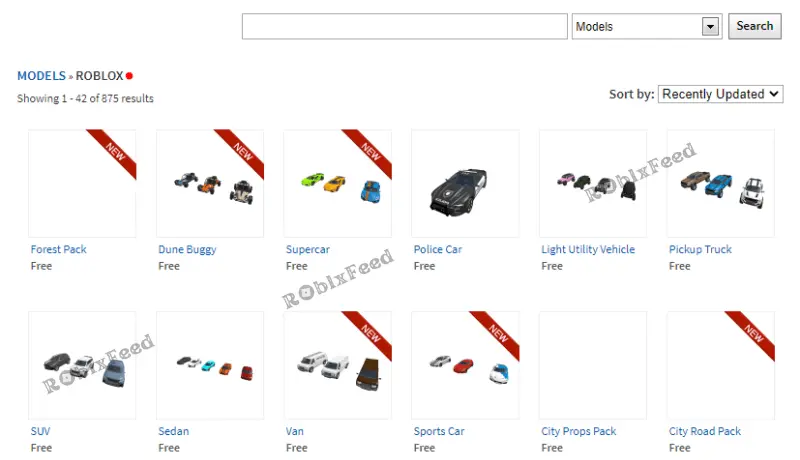
Inserting items from the Toolbox into your game is as easy as drag and drop. Simply click on the item you want, drag it from the Toolbox, and release it into the 3D workspace.
Once the item is in your workspace, you can use the Roblox Studio tools to move, rotate, and resize it to your heart’s content. You can even combine multiple items to create complex structures or scenes.
Tips for Choosing the Right Assets
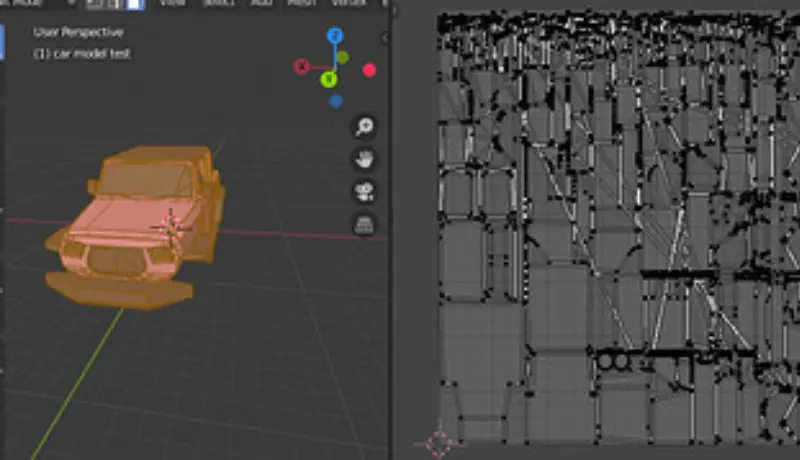
With so many awesome items available in the Roblox Toolbox, it can take time to choose which ones to use.
Consider Your Game’s Theme: Choose assets that fit the overall style and atmosphere of your game.
Check the Quality: Choose models that showcase both excellent design and refined texturing.
Read the Description: Always read the item description to learn about any special features or requirements.
Experiment: Feel free to try out different assets and see which is the best for your assets.
Safety Considerations
While the Roblox Toolbox is a huge resource, it’s vital to be aware of potential risks.
Check the Creator: Before using an item, check the creator’s profile and reviews. Looking to creators for positive feedback.
Avoid Suspicious Items: Be wary of items that promise unrealistic features or seem too good to be true.
Scan for Viruses: If you’re downloading scripts or plugins, scan them with antivirus software before using them in your game.
Using Plugins Effectively
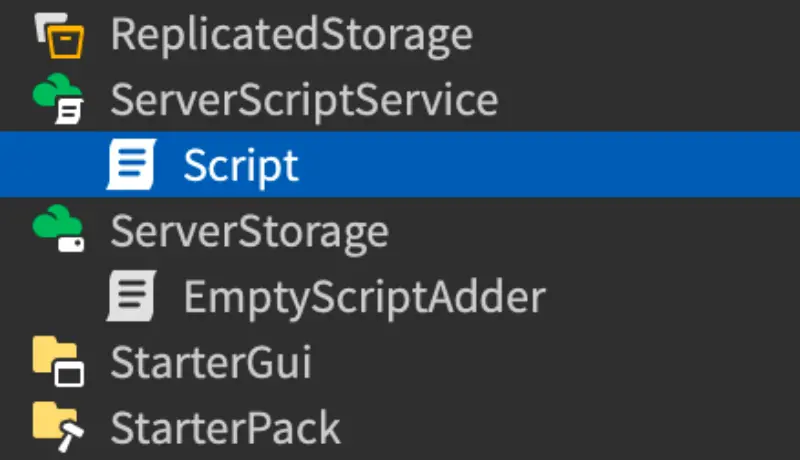
Plugins are like superpowers for your Roblox games. They can add everything from complex gameplay mechanics to eye-catching visual effects. You must know how to use them effectively if you want to unlock their full potential?
Finding the Right Plugin
The Roblox Toolbox is packed with a wide variety of plugins. You can start by searching for plugins with the features your game needs. Read the plugin’s description carefully to understand its functionality, requirements, and any potential compatibility issues. Review and rate the plugin to determine its quality and reliability.
Installing and Configuring Plugins
Most plugins are installed by simply dragging and dropping them into your Roblox Studio workspace. Plugins may require additional configuration, such as API keys or settings adjustments. Follow the plugin’s instructions carefully.
Tips for Using Plugins
When starting with plugins, beginners should choose simpler options and gradually progress to more complex ones. Most plugins include comprehensive documentation on their usage, which should be read carefully. Experimenting with different plugins is encouraged to find the best fit for your specific game. However, exercise caution as some plugins may be poorly coded or harmful. Always download plugins from reputable sources and scan them for viruses before implementing them in your game.
Modifying Existing Models
The Roblox Toolbox is full of awesome models that you can use in your games. But sometimes, you can tweak a model to better fit your vision. Luckily, Roblox Studio provides a variety of tools to help you modify existing models.
Basic Modifications
- Move, Rotate, and Scale: Use the Move, Rotate, and Scale tools to reposition and resize a model.
- Change Colors and Textures: Use the Material Manager to change the colors and textures of a model.
- Add or Remove Parts: Use the Union and Negate tools to combine or subtract parts of a model.
Advanced Modifications
- Mesh Editing: If you have experience with 3D modeling, you can use Blender or another 3D modeling software to edit the mesh of a model.
- Scripting: You can use Lua scripts to add custom behaviors or animations to a model.
Creating Your Own Assets to Upload to the Toolbox
Once you’ve mastered the art of modifying existing models, you should start creating your own assets to share with the Roblox community.
Creating Models
You can create your own models using Roblox Studio’s built-in tools or external 3D modeling software like Blender. Make sure your models are high quality and follow Roblox’s asset guidelines.
Creating Other Assets
You can also create plugins, audio files, and decals to upload to the Toolbox. Be creative and think about what kind of assets other creators might find useful.
Uploading to the Toolbox
Once you’ve created an asset, you can upload it to the Roblox Toolbox by clicking on the “Create” tab in Roblox Studio and selecting the appropriate asset type. Make sure to give your asset a clear and descriptive name, and write a detailed description explaining how to use it.
Tips for Success
Promote Your Assets: Share your assets on social media or Roblox forums to get more visibility.
Listen to Feedback: From creators, pay attention to feedback and use it to improve your assets.
Have Fun: Creating and sharing assets is a great way to express your creativity and contribute to the Roblox community.
Community Creations: The Heart of the Roblox Toolbox
It’s the boundless imagination of the Roblox community that truly unlocks the potential within the Toolbox. Thousands of talented creators share their incredible models, plugins, and other assets, allowing you to build even more amazing games. Let’s dive into some standout community creations that have captured the imagination of Roblox developers everywhere.
Kit Hub – The Better ROBLOX Toolbox

This isn’t just one asset but a curated collection of high-quality models, plugins, and UI elements that have been thoroughly vetted for quality and safety. Kit Hub makes it easy to find trusted resources for your games.
TopbarPlus V2
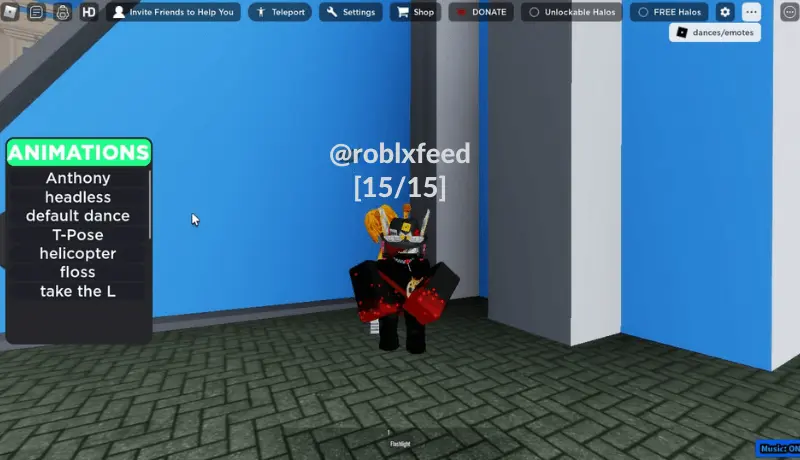
If you want to create a sleek and professional user interface (UI) for your game, TopbarPlus V2 is the way to go. This plugin offers customizable top bars, chat systems, and other UI elements that elevate your game’s presentation.
ZonePlus V2
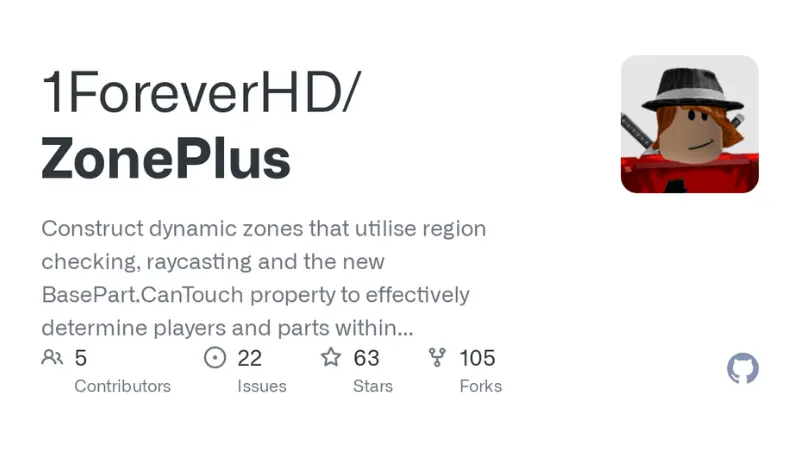
Creating zones and areas within your Roblox game is a snap with ZonePlus V2. This versatile plugin allows you to easily define zones, trigger events when players enter or exit them, and create dynamic gameplay experiences.
BetterChat (BetterChat Loader)
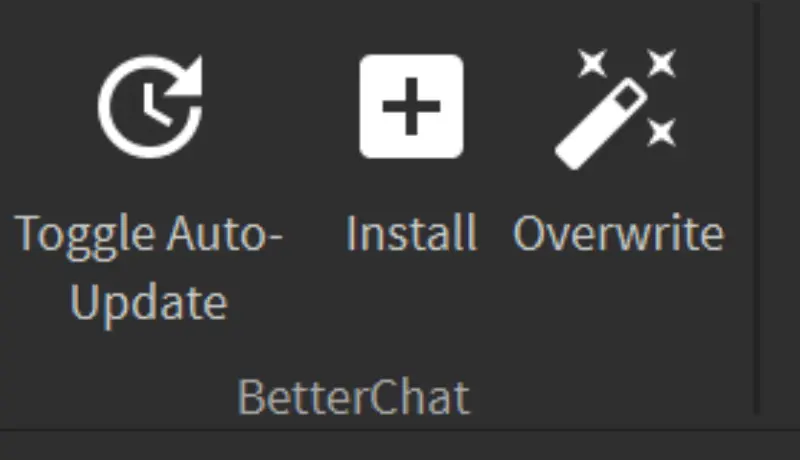
Enhance your game’s chat system with BetterChat. This plugin offers features like chat moderation, custom commands, and a more visually appealing chat interface.
These are just a few examples of the incredible creations you’ll find in the Roblox Toolbox. As you explore, you’ll discover countless other gems created by passionate developers from all over the world. Don’t hesitate to experiment and see what amazing things you can make with the help of the community. Always check the creator’s profile and reviews before using any community-created assets. BetterChat helps you secure assets.
What is the purpose of Roblox Toolbox?
The Roblox Toolbox is a library within Roblox Studio filled with models, plugins, audio, decals, and more that you can use to build your games.
Where can I find the Toolbox in Roblox Studio?
You can find the Toolbox by clicking on the “View” tab in the top menu bar and selecting “Toolbox” from the dropdown menu.
Are all the items in the Toolbox free?
Many items in the Toolbox are free, but some can be purchased with Robux, the in-game currency.
How do I add items from the Toolbox to my game?
Simply click on the item you want and drag it from the Toolbox into the 3D workspace of your game.
Can I use items from the Roblox Toolbox in my published games?
Yes, you can use most items from the Toolbox in your published games, but be sure to check the item’s description for any specific usage restrictions.
How can I detect particular items in the Toolbox?
Here the search bar on the top of Toolbox where you can search for items by specific keyword. You can also browse by the category.
What and how do they work plugins?
Plugins are scripts that add special features or behaviors to your games. You can find and install plugins from the Tool kit.
Is it safe to use items from the Toolbox?
While most items in the Toolbox are safe, it’s always a good idea to check the creator’s profile and reviews before using an item.
Can I create my own items and upload them to the Toolbox?
Yes, you can create your own models, plugins, and other assets using Roblox Studio or external tools and then upload them to the Toolbox for others to use.
Where can I collect more information about using the Roblox Toolbox?
You can find official tutorials and resources on the Roblox Developer Hub or by searching online for community created guides and videos.
Conclusion
The Roblox Toolbox fuels creativity, offering a diverse collection of assets to bring your visions to life. Whether you’re a budding game developer or a seasoned creator, the Toolbox empowers you to build incredible games faster, easier, and with more flair than ever before.
By mastering the art of browsing, inserting, and customizing assets, you’ll unlock the full potential of this incredible tool. Remember to explore the diverse creations of the Roblox community while keeping safety in mind.
Now that you’re armed with this knowledge, it’s time to unleash your imagination and build the games of your dreams. The Roblox Toolbox is your trusty companion on this exciting journey, so dive in and let your creativity soar.