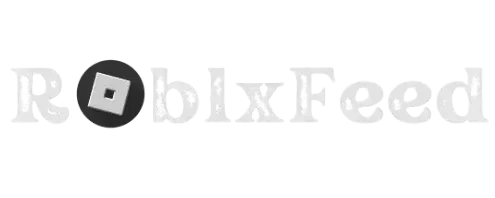Have you ever looked at starting Roblox games and it’s stunning? What on earth did they do? The secret weapon for many Roblox developers is plugins. Plugins are like downloadable upgrades that give Roblox Studio incredible new abilities. How to use plugins on Roblox Studio.
Imagine creating realistic forests in minutes, animating characters like a pro. Building giant castles with the click of a button. This guide is your key to unlocking the world of Roblox plugins and transforming your game-building adventures. Let’s get those creative superpowers flowing.
Ever spent hours trying to align those windows perfectly in Roblox Studio? Or wish you could create fireballs with the snap of a finger? Say goodbye to those headaches. Plugins are here to make your Roblox development dreams a reality. it’s time to level up your game-building skills.
Are you ready to take your Roblox Studio game to the next level? Get ready to become a plugin master. Think of it like a super fun treasure hunt where you find the coolest tools to build even more amazing stuff.

Why Helpful Plugins in Roblox Studio?
Plugins help you do things faster. Want to build a giant castle? Some plugins can help create the basic shapes in a flash. Imagine making realistic fire effects or glowing lights with just a few clicks. Plugins can make it happen. Plugins let you do things that aren’t possible with the regular Roblox Studio tools, unlocking even more ways to express yourself.
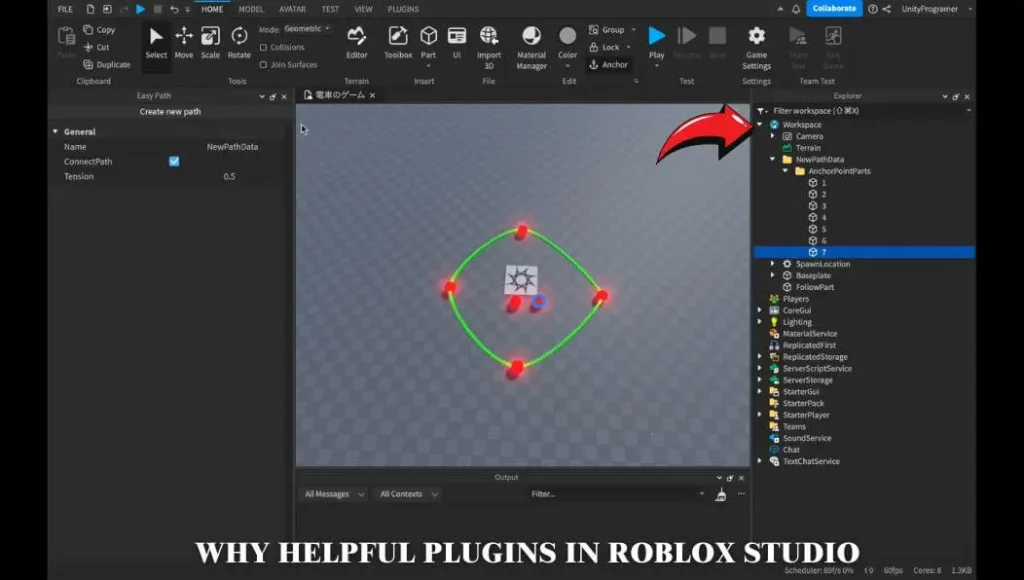
Types of Plugins for Game Development
Plugins come in all sorts of flavors to help with different parts of game development:
What are Roblox Studio Plugins?
Roblox Studio plugins are small programs or scripts that extend the functionality of Roblox Studio (Roblox’s game development software). They add extra features, tools, and shortcuts that help streamline development. Plugins can automate tasks, create special effects, make building easier, import models, and much more.
Why Use Plugins?
Plugins can speed up your workflow by handling boring or multiple tasks. These can unlock features and capabilities not natively offered by Roblox Studio. They allow you to tailor your Roblox development affair to your unique needs and preferences. Many plugins are created by Roblox developers for the benefit of the community, often available for free.
Popular Building Plugins
- F3X Building Tools: This is the Swiss Army Knife of building plugins. It includes features like:
- Easy Move and Resize: Click, drag, and your parts adjust perfectly.
- Precision Placement: Features for aligning objects along a grid or even using exact numerical input.
- Duplication Tools: Make copies, arrays, and symmetrical builds super fast.
- GapFill: If you’ve ever battled with tiny gaps between parts, this one’s for you.
- One Click Fixes: Select a bunch of parts, and GapFill attempts to close the gaps automatically.
- Lifesaver for Large Builds: Imagine trying to fix those tiny gaps in a huge castle wall by hand – GapFill to the rescue
- Stravant ResizeAlign: Unlocks advanced resizing and positioning options.
- Resize on Multiple Axes: Instead of just getting bigger, use it to stretch, flatten, or even resize from the center outward.
- Perfect Alignment: Align multiple objects precisely, a must-have when making things like windows on a building.
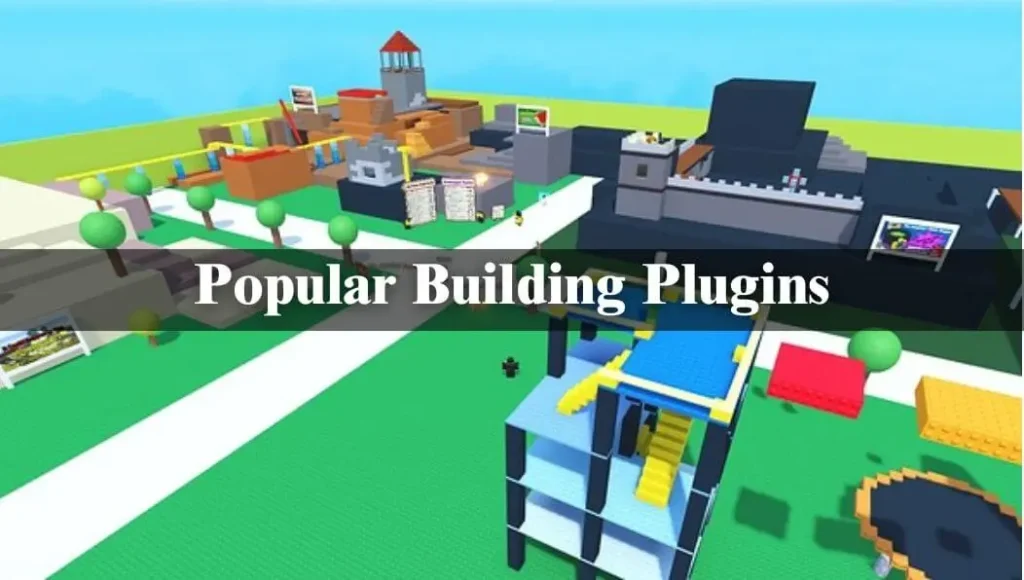
Understanding What Plugins Are & Why They’re Awesome
Start simple Roblox Studio plugins are downloadable extensions that add extra features and tools to your game development workspace. Plugins give you new tools and abilities that aren’t built into the default Roblox. Tools for rapidly creating multiplex shapes or structures.
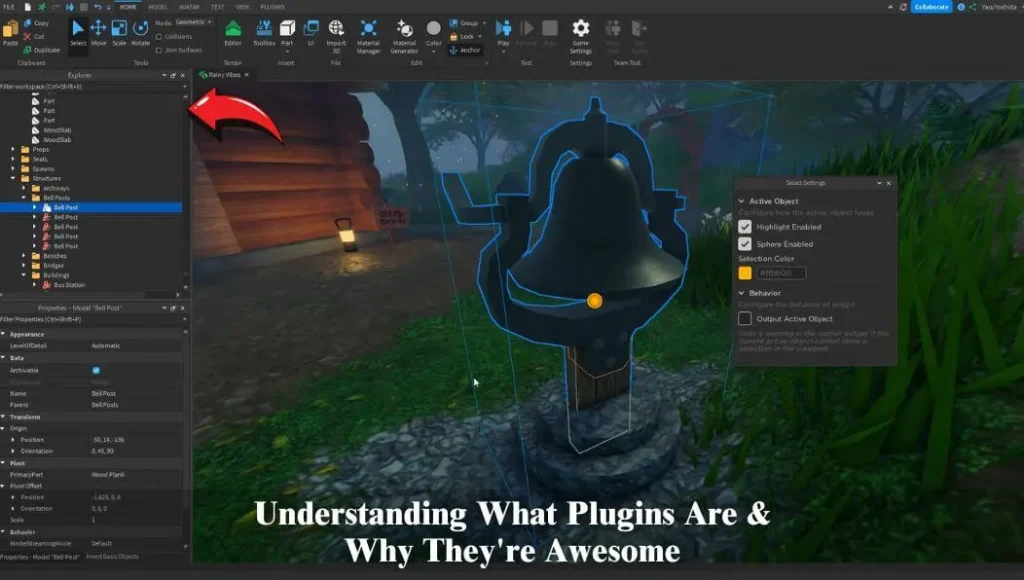
Benefits why they’re awesome
- Become a Speed Builder: Imagine building a whole town in a day instead of a week. Plugins can help with tasks like copying structures or automatically aligning parts.
- Unlock Your Inner Artist: Want to add realistic flowing water, spooky fog, or shimmering lights to your game? Plugins can make these effects surprisingly easy.
- No Idea is Too Big: Plugins can help you import detailed 3D models, custom textures, or even whole pre-built landscapes made by other creators.
- The Best Part: Lots of plugins are created by the Roblox community for free, meaning awesome tools at your fingertips.
The Plugin Marketplace
The Roblox Creator Marketplace (https://create.roblox.com/) is your starting point. Think of it as a giant store filled with super helpful tools. You can also access it directly from Roblox Studio by clicking the Plugins tab.
Type in what you need help with castle building, smooth terrain, awesome explosions the possibilities are endless. Browse categories like Building, Animation, or Special Effects to see what sparks your imagination. Before you grab a plugin, check its information page. You’ll find a description, screenshots, or even videos demonstrating what it does.

Adding the Tool to Your Workshop
If a plugin looks like exactly what you need, click the green Get button. Most plugins are free, but some super advanced ones might cost Robux (Roblox’s currency).
Prepping Roblox Studio:
- Fire up Roblox Studio
- Find the Plugins tab at the top of your screen.
- Click on Manage Plugins.
- You should see your shiny new tool – hit Install.
Your plugin is now ready to use within Roblox Studio. Most plugins will add a new button or section to your interface – have fun exploring what your new tool can do.
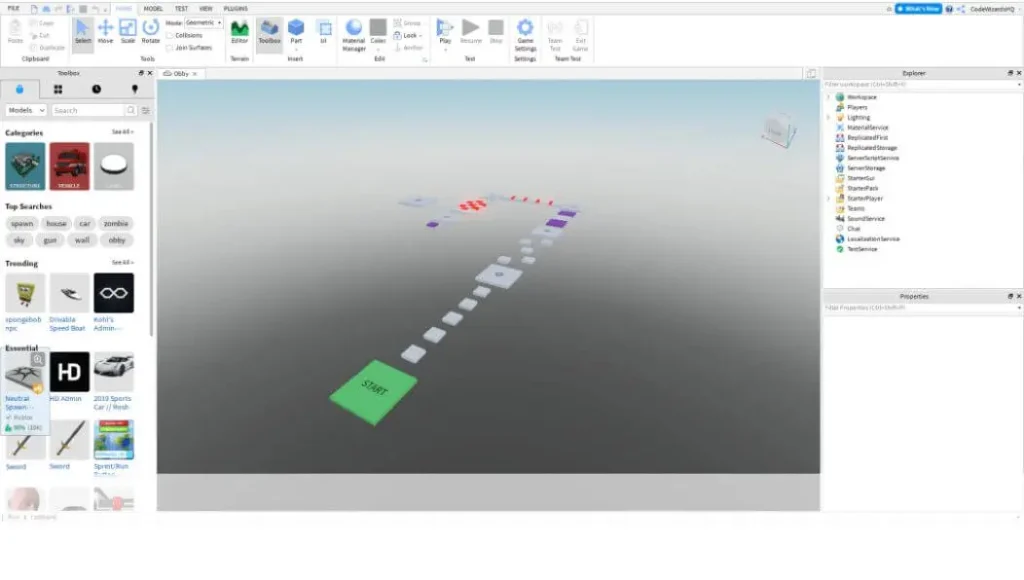
F3X Building Tools Basics Building a Simple House
Make sure you have F3X Building Tools installed. You can find it on the Roblox Creator Marketplace (https://create.roblox.com/). Follow the installation instructions we discussed earlier. Open a new Roblox Studio project. This gives us a clean workspace in which to play.
The F3X Interface: Once installed, you should see a new tab in Roblox Studio labeled F3X. Click this to see all the plugin’s tools.
Let’s Start Building: Click the Block button under the F3X tab. Click and drag within your Roblox Studio workspace to create a basic brick for the house’s wall.
Precision with Move: Click the Move button in the F3X panel. Click on your wall brick. You should see colored arrows appear around it. Drag the red arrow to move the brick along a single direction, perfect for exact placement.
Easy Duplication: Select your wall brick (make sure it’s highlighted). Click the Duplicate button in the F3X tab. Now you have a copy. Use the Move tool to place it right next to the original for a larger wall.
- Click the Wedge button in the F3X tab.
- Create a wedge part and use the Rotate and Move tools to place it on top of your walls like a simple roof.
That’s the super basics F3X has many more tools to explore.
- Using the resize tool to make windows and doors?
- Experimenting with other parts like spheres or cylinders?
- Checking out some F3X tutorials on YouTube for more advanced tricks?

How to use Roblox Plugins on Roblox Studio?
Most Roblox Studio plugins can be activated or deactivated within Roblox Studio. Look for a button or a tab added by the plugin, usually with the plugin’s name on it. Many Roblox Studio plugins have options you can change to customize how they work. The plugin’s interface should have a Settings or Options button. The unique way to absorb a plugin is to play around with it. Don’t be frightened to use and watch what all the buttons do.
Popular Roblox Studio plugins | How might you use them?
F3X Building Tools
Makes constructing houses, castles, you name it, a breeze. It has tools for easy resizing, moving, and rotating objects.
How to Use It: After installing, look for the F3X tab in Roblox Studio. Experiment with buttons like Resize, Drag, and Rotate. Practice on simple shapes first to get the hang of it.
Animation Plugin | Moon Animator
Lets you create complex animations for characters and objects right inside of Roblox Studio.
How to Use It: Many plugins have their own tutorials or help sections within. Roblox Studio or on their Creator Marketplace pages. Don’t hesitate to check these out for more detailed instructions.
Safety Tips for Plugin Success
Always get your plugins from the official Roblox Creator Marketplace. This helps ensure they’re safe and won’t cause unexpected issues. Look for plugins that have good ratings and lots of positive reviews and seem to be actively updated by their creators.
Plugins Can Be Power-Hungry
Plugins, especially fancy ones, can sometimes use up a lot of your computer’s power. This can make your game run slowly. It’s best to only install and activate the plugins you actively need for your project. If you’re not using a plugin, turn it off. When trying a new plugin, it’s sometimes a good idea to work on a copy of your game, just in case something unexpected happens. Many plugin developers have their own websites or forums where you can ask questions and get extra help.
FAQS
How to use plugins on Roblox Studio?
Plugins are like power-up packs for Roblox Studio, giving you amazing new tools to build even cooler games. To use them, first browse the Roblox Creator Marketplace for the perfect plugins (think building tools, animation helpers, special effects, you name it). Once you find one you like, click Get and then install it within Roblox Studio. Now, look for its special buttons, tabs, or menus within Studio that’s where you access the plugin’s awesome powers. Remember, each plugin has its way of working, so experiment and have fun exploring what you can create.
How to install plugins in Roblox Studio?
Installing plugins is like adding cool new apps to your Roblox building toolbox. First, head to the Roblox Creator Marketplace (https://create.roblox.com/) and find the perfect plugin. There are tons for building, animation, special effects, and more. Once you’ve seen one, click the Get button. Now, open up Roblox Studio, go to the Plugins tab, and click Manage Plugins. You should see your new plugin and hit the Install button. You’re ready to use its amazing features.
What exactly are plugins, and why should I use them?
Plugins are used as power-ups for Roblox Studio. They give you extra tools and features that make building, animating, creating special effects, and much more a whole lot easier and more fun.
Are plugins free?
Many awesome plugins are completely free. However, some advanced ones might require Robux (Roblox’s currency). Always check the plugin’s page on the Creator Marketplace for pricing information.
How do I find the best plugins for my project?
The Roblox Creator Marketplace (https://create.roblox.com/) is your plugin paradise. Use the search bar with keywords (like building, terrain, animation) and explore different categories. Pay attention to ratings and reviews to help you choose the right ones.
I installed a plugin, but I’m not sure how to use it. Help me
Help sections or tutorials within Roblox Studio. Their own websites or forums with instructions. Dedicated YouTube tutorials (try searching for the plugin’s name + tutorial)
Can plugins slow down my computer?
Sometimes, especially fancy plugins with lots of features. It’s good practice to only install and activate the plugins you’re actively using for your current project.
How to delete plugins on Roblox Studio?
Ready to clean up your Roblox Studio toolbox? Deleting plugins is super easy. Open Roblox Studio and head to the Plugins tab at the top. Click on Manage Plugins, and you’ll see a list of installed plugins. Find the one of you want to delete, click on three little dots next to it, and then choose the Uninstall option. That’s it – the plugin will be removed from your Roblox Studio.
How to get plugins on Roblox Studio?
Getting plugins for Roblox Studio is like going on a treasure hunt for awesome building tools. Start your adventure on the Roblox Creator Marketplace (https://create.roblox.com/). This is where you’ll find all sorts of plugins ones for building, animation, special effects, and loads more. Use the search bar or browse the categories to find the perfect plugin. Once you find one you like, click the green Get button, and it’ll be ready for you to install in Roblox Studio.
Conclusion
Plugins are your secret weapons for building amazing Roblox games. Now that you know how to find the best ones, install them, and use their awesome powers, you’re well on your way to becoming a Roblox development pro. Plugins save time and give you new creative abilities. Whether you’re building giant worlds or animating awesome characters, plugins help you do it better and faster. The Roblox Creator Marketplace is your treasure trove of tools.
Explore it, try new plugins, and see what sparks your imagination. Use plugins wisely. Choose respectable plugins and only activate the ones which are necessary to keep your gameplay smoothly. The world of Roblox Studio plugins is always growing. Keep inspecting, have fun with your newfound ability, and see what unbelievable things you can experience.