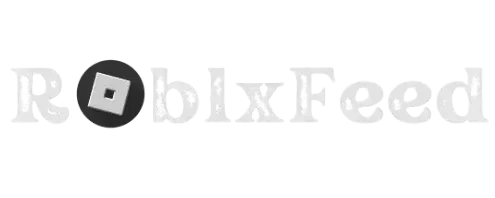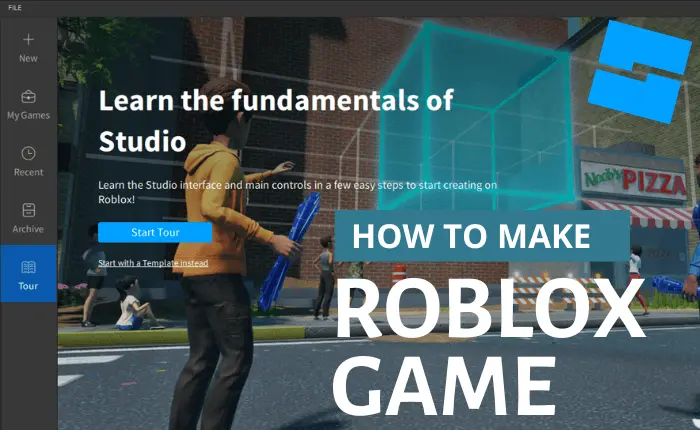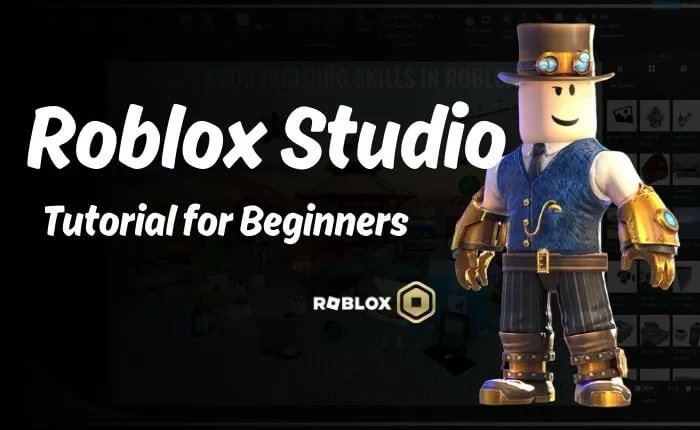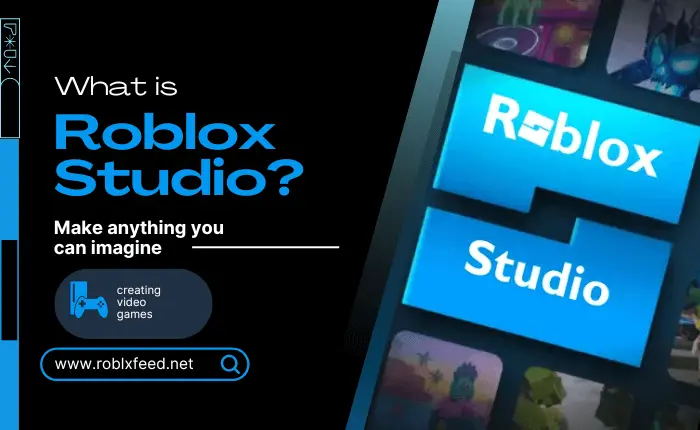Introduction of Roblox Studio | Documentation
Roblox Studio is a versatile platform designed for game development. It is offering a range of tools and features to help beginners create their games, Upon launching the Studio. The users are greeted with a user-friendly interface divided into sections like Explorer, Properties, and Toolbox. It is easy to navigate and manage game elements. The building process involves using tools like parts and models to construct game environments. You have the ability to customize attributes such as size, color, and behavior through the Properties panel. Additionally, scripting in Lua adds interactivity and functionality to games. It allows developers to create gameplay mechanics, events, and more.
You can download Roblox Studio from the official website, create a Roblox account, and then launch the Studio to begin building the Roblox studio game projects. The Roblox Studio platform provides templates for rapid starts or the possibility of creating from scratch. With its intuitive interface and scripting capabilities. Roblox studio tutorial for beginners to unleash their creativity and bring their game ideas to life on the Roblox platform.

What is Roblox Studio?
- Game Development Platform: Roblox Studio is a platform developed by Roblox Corporation specifically for creating games.
- Design and Build: It provides tools for designing and building 3D environments, including customizable parts, models, and terrain.
- Scripting Capabilities: Developers can use Lua scripting to add interactivity, gameplay mechanics, and events to their games.
- Asset Library: The Studio offers access to a vast library of assets such as models, textures, and audio files that can be used in game creation.
- User-Friendly Interface: The interface is designed to be user-friendly, with sections like Explorer, Properties, and Toolbox for easy navigation and management of game elements.
- Publishing Platform: Once games are created, developers can publish them on the Roblox platform for players to enjoy globally.
- Community Collaboration: Roblox Studio encourages collaboration and learning through forums, Roblox studio tutorials, and community-driven resources.
- Empowers Creativity: It empowers developers, both beginners and experienced, to unleash their creativity and share their creations with a vast online community.
How to Get Started with Roblox Studio?

- Download and Install: Roblox Studio Visit the official Roblox website to create a Roblox account if you don’t have an account. Download and install Roblox Studio from the official Roblox website or the Microsoft Store if you’re a Windows user.
- Launch Roblox: Studio Open Roblox Studio after installation. Log in using your Roblox account credentials.
- Explore the Interface: It includes sections like Explorer (hierarchy of objects), Properties (attributes of selected objects), and Toolbox (assets and tools).
- Start a New Project: Click on the button Create New to start a new project.
Pick a template or start from scratch with a blank baseplate. - Build Your Game: Use the tools in the Toolbar to add and manipulate objects like parts, models, and scripts. Customize properties such as size, color, and behavior using the Properties panel.
- Scripting with Lua: To add interactivity and functionality, create scripts using Lua. Right-click on your game which develops in the Explorer window, select Insert Object and select Script to add a script.
- Testing and Debugging: Use the Play button to test and find any error in your game within Roblox Studio.
Debug any issues by checking the output console for error messages. - Publish Your Game: Once your game is ready, you can publish it on the Roblox platform for players to enjoy.
- Community and Resources: Join the Roblox developer community to learn, collaborate, and share experiences. Explore tutorials, forums, and developer resources provided by Roblox to enhance your skills.
How to create an account?

Creating an account on Roblox Studio is the same as making a Roblox account since Roblox Studio is a part of the Roblox platform. Here’s how you can create an account
- Visit the Roblox Website: Open your web browser and go to the official Roblox website.
- Sign Up: On the Roblox studio homepage, click on the Sign Up for Free button.
- Fill Sign-Up Form: Enter your required username, password, and date of birth. You can also sign up using your Gmail or Facebook account.
- Verification: Follow the prompts to verify your email address. Roblox Studio will send a verification email to the email address you provided during sign-up. Click on the verification link in the email to verify your account.
- Complete Your Profile: After verification, you can complete your Roblox profile by adding a description, profile picture, and other optional information.
- Download Roblox Studio (Optional): If you want to use Roblox Studio to create games, you can download and install it on your computer from the Roblox website.
- Log In to Roblox Studio: Launch Roblox Studio after installation. Log in using the username and password you provided during sign-up.
- Explore and Create: Once logged in, you can start exploring Roblox Studio’s features and tools to create your games or experiences. By following these steps, you can create an account on Roblox Studio and begin your journey as a Roblox game developer.
The Workspace (Crucial Area)
The Workspace in Roblox Studio is a crucial area where most of the game development and design work takes place. Here’s a breakdown of what the Workspace entails.
- Main Building Area: The Workspace is the primary building area where you create and design your game environments, including terrain, structures, and interactive elements. You can add various objects such as parts, models, scripts, and decals to the Workspace to construct your game world.
- Viewport: The Workspace includes a viewport that displays your game environment in a 3D perspective. You can navigate about the viewport to view and improve different portions of your game.
- Explorer Panel: The Explorer panel is typically found on the left side of the Workspace, which provides a hierarchical view of all the items in your game. You can organize and manage objects in the Explorer, such as grouping parts, renaming objects, and adjusting their properties.
- Properties Panel: The Properties panel, normally located on the right side of the Workspace, shows the attributes and settings of the selected object. You can modify properties such as size, position, color, material, and behavior directly from the Properties panel.
- Toolbar: The Toolbar at the top of the Workspace contains various tools and shortcuts for building, editing, and testing your game. Tools like Move, Scale, Rotate, Paint, and others allow you to manipulate objects and customize your game environment.
- Playtest and Debugging: You can use the Play button in the Toolbar to playtest your game directly within Roblox Studio. The Output panel, located at the bottom of the Workspace, displays messages, warnings, and errors during gameplay and scripting, aiding in debugging.
Overall, the Workspace in Roblox Studio serves as the central hub. Where you bring your game ideas to life and design intricate game worlds. You can add functionality through scripting, and test your creations seamlessly. It provides a comprehensive set of tools and features to empower developers of all levels to create engaging. It also provides immersive experiences for players on the Roblox platform
Essential Basic Tools
- Move Tool: Allows you to move objects within the Workspace.
- Scale Tool: Lets you resize objects by adjusting their dimensions.
- Rotate Tool: This allows you to rotate objects around different axes.
- Paint Tool: Used for applying textures or colors to parts and surfaces.
- Clone Tool: Creates duplicates of selected objects.
- Delete Tool: Removes selected objects from the Workspace.
- Selection Tool: Enables you to select and manipulate objects.

Scripts for Roblox Studio
In Roblox Studio, scripts mention the parts of code written in Lua language. These scripts add functionality and interactivity to your games by control. How objects behave, responding to player input, managing game logic, and creating dynamic events. Scripts are attached to objects in your game, such as parts, models, or characters, and they execute when specific conditions are met. They are a fundamental aspect of game development in Roblox Studio. They are allowing developers to create complex gameplay mechanics, implement AI behavior, create animations, and much more.
Frequently Asked Questions(FAQs)
When was Roblox Studio introduced?
Roblox Studio was introduced alongside the Roblox platform itself. Roblox Studio has been an integral part of Roblox since the platform’s inception in 2006. It has undergone several updates and improvements over the years to enhance its functionality and user experience, making it a powerful tool for game development on the Roblox platform.
Is Roblox Studio easy?
Roblox Studio is designed to be user-friendly and accessible to beginners, but its ease of use ultimately depends on your familiarity with game development concepts and programming languages like Lua.
Why is it called Roblox?
The name Roblox is a mixture of the words Robots and blocks. It reflects the platform’s original concept of building games and experiences using virtual blocks and interacting with various virtual elements, including robots and characters. The name also symbolizes the creative and imaginative aspects of Roblox, where users can create, play, and share their own virtual worlds and games using block-based building tools and scripting capabilities.
What is the history of Roblox?
Roblox was founded in 2004 as DynaBlocks and officially launched as Roblox in 2006. It quickly gained popularity for its user-generated content and social features, leading to rapid growth and international expansion. Over the years, Roblox introduced features like virtual currency (Robux), mobile apps, and partnerships with major brands. In 2021, Roblox Studio Corporation went public through a direct listing on the New York Stock Exchange. Today, Roblox is a thriving platform with millions of active users, creators, and developers contributing to its diverse virtual world and community.
What program is used in Roblox Studio?
Roblox Studio primarily uses Lua, a lightweight and versatile programming language, for scripting and adding interactivity to games. Lua is integrated into Roblox Studio and allows developers to create scripts that control game behavior, create game mechanics, and handle player interactions. Additionally, within Roblox Studio, developers can use visual tools and drag-and-drop interfaces to build game environments and manipulate objects, making the development process more accessible for users of all skill levels.
Conclusion
Scripts in Roblox Studio are snippets of Lua code that add functionality and interactivity to games. They control object behavior, respond to player input, manage game logic, and create dynamic events. Scripts are attached to objects and executed based on specific conditions, enabling developers to build complex gameplay mechanics, AI behavior, animations, and more. They are a fundamental aspect of game development in Roblox Studio, empowering developers to create immersive and engaging experiences for players on the Roblox platform.