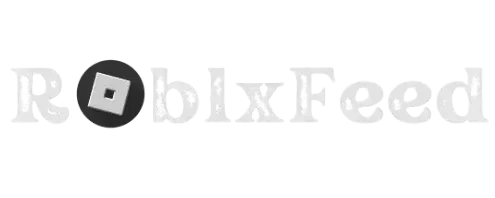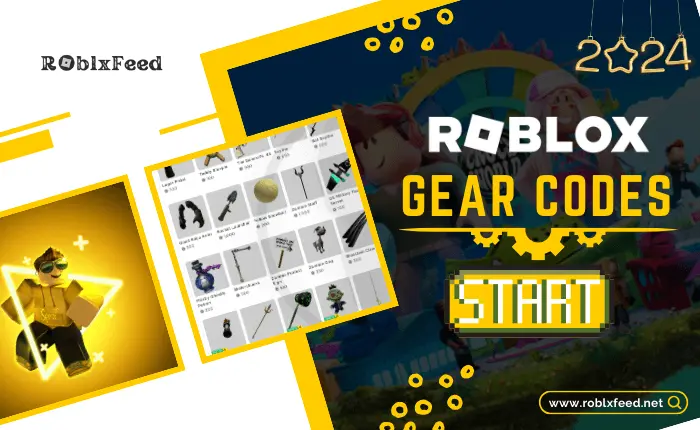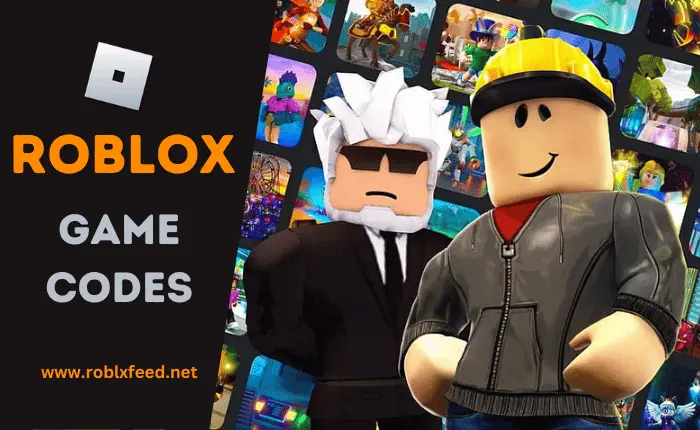How to get Voice Chat on Roblox
Roblox is a multidimensional video game website with various applauding features. It has spread already around the whole world with its full beam. Video games require an extra feature of voice chat to manifest your gameplay. Roblox voice chat with the spatial beta feature is an extraordinary feature present in Roblox. Like other video games in which you are required to collaborate with your friends in killing enemies or deciding the horizons of games, Roblox also demands the same requirement. But, How to get Voice Chat on Roblox? Exactly need to know in-depth.
Voice chat on Android games is not any novel feature being added to the game. It is already present in other games but with less precision. To developers who have created this stunning beta spatial voice chat feature in video games to integrate players around the whole globe. Via voice chat you can tell your perspective and hear them also.
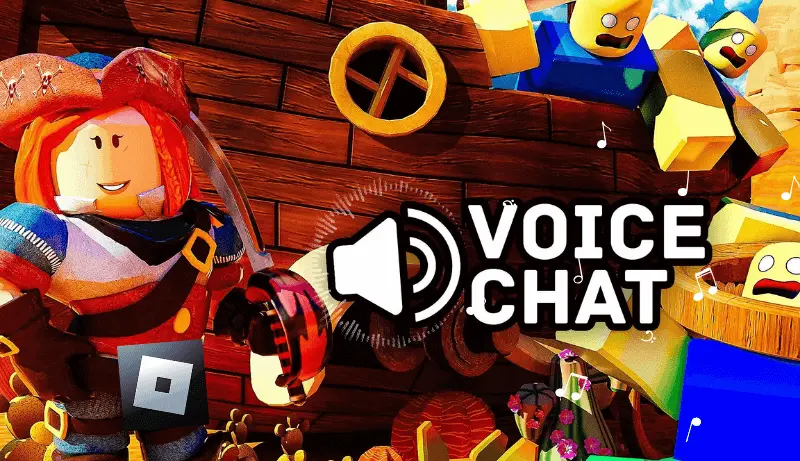
Roblox has introduced voice chat; it’s advisable to log into your Roblox account, navigate to the Account Settings, complete any necessary age verification, and then check the Privacy Tab for voice chat options. You may find a toggle switch to enable voice chat. Always prioritize safety while using any communication features online, especially in gaming environments.
Checking the latest Roblox updates or official support channels can provide the most recent information on any new features, including voice chat options.
How to Get Voice Chat on Roblox Age Criteria and Guidelines
You cannot use voice chat easily on Roblox as you are thinking. It requires a lot of requirements and formalities which have to be filled. For instance, you need to be 13+, which means you have to verify your age with appropriate gaming terms and instructions.
You have to act upon government guidelines in the realm of gaming aspects. If it has not been done yet, You have to enable your voice chat on Roblox then step into the process and connect to your enthusiasm finally.
Things you should conceive preferentially

How to Verify Age in Roblox
Verifying your age in Roblox is a crucial step to access certain features like voice chat. To complete the age verification process, Follow these steps:
- Account Login: Login to your Roblox Account Setting using your credentials.
- Age Verification Section: Navigate to your account settings. Look for the “Age Verification” or “Privacy” section.
- Date of Birth Entry: You must put the accurate date of birth. This is a pivotal step as it ensures you meet the age requirements for specific features.
- Verification Method: Roblox might employ various methods for verification. This could include asking for a credit card, mobile phone number, or other forms of identification.
- Parental Consent (If Underage): For users under a certain age, parental consent might be necessary. If prompted, provide your parent’s or guardian’s information for verification.
- Verification Completion: Once the verification process is completed, you’ll receive a notification confirming your eligibility for age-restricted features.
- Access Granted: With age verified you can now access features like voice chat that are restricted to certain age groups.
- Maintain Privacy: Ensure that the information you provide is accurate and secure. Roblox respects user privacy and uses this data solely for verification purposes.
It’s important to note that the specific steps might differ based on updates to Roblox’s policies and procedures. Always refer to the official Roblox website or support resources for the most accurate and current instructions on age verification.
Roblox Mod Apk: Play Millions of Games Read More…
Roblox Studio: Creat Games Read More…
How to Get Voice Chat on Roblox Without Verification
You can also verify your age without an ID
Step 1
- Hop into the Roblox website and put in your username and password. Utilize this method if you don’t have an ID and you still want to use voice chat in games. For this purpose, you simply need a working mobile phone and email address to verify your account for voice chat.
- This method will be advantageous only if you have 13+ accounts. If your account is below 13+, then you are unable to change your account settings manually until you reach 13+ in documents.
The rest of the steps are almost the same.
Step 2
Pinch the setting icon bar.
Step 3
By pushing the setting bar, a new page will open before you. You will find yourself on the settings page. On mobile, hit the top right corner. There, tap settings and open account info.
Step 4
Insert an Email
Click the Add email option. A new window will open up. There, add the appropriate Email to your account and click Add Email.
Step 5
Verify Your Email Address
- You will receive an email for verification.
- Check the account and verify the Email. Now, you can refresh the page to check your verification status finally.
Step 6
Add Phone Number
- Add the phone number to the account, and a new window will open up.
- Enter a valid phone number and ratify it. You can use any number that is working and receive text messages.
- Finally, verify the account password given in the file.
Step 7
Verify your Phone Number
- You will be delivered a verification code on your phone.
- Clinch verified the phone to enter the code.
- You will see the verified pop-up notification on your account when you fully refresh your account.
Now, your account will be fully verified.

How to Enable Voice Chat on Roblox
Enabling voice chat on Roblox introduces a dynamic layer of communication to your gaming experience. To activate this feature, follow these steps:
By following these steps, you’ll be able to seamlessly integrate voice chat into your Roblox gaming sessions. Keep in mind that Roblox continuously updates its features, so staying informed about any changes or improvements is valuable for enhancing your gaming experience.
How to Set Up Roblox Voice Chat on PC?
To set up voice chat on Roblox for your PC, follow these steps:
- Login and Launch: Log in to your Roblox account and launch the Roblox application on your PC.
- Access Settings: Look for the settings icon, usually located in the top-right corner of the screen.
- Audio Settings: Navigate to “Audio” or “Voice Chat” settings within the menu.
- Enable Voice Chat: Toggle the “Voice Chat” or similar option to activate it.
- Microphone Permission: Grant Roblox access to your microphone when prompted.
- Adjust Settings: Fine-tune microphone options like sensitivity if available.
- Voice Chat Indicator: Enter a game; a voice chat icon will show when active.
- Interaction: Speak into your microphone to engage with other players.
- Respectful Communication: Follow Roblox’s guidelines for positive interactions.
- Feedback: Provide feedback to help enhance the voice chat experience.
This streamlined process ensures you’re swiftly communicating through Voice Chat in Roblox on your PC. Stay updated on any potential changes for an improved gaming experience.

How to Get Voice Chat on Roblox Mobile Without ID?
To access voice chat on Roblox Mobile, follow these steps:
- Login and Launch: you must login to your Roblox account and open the Roblox app on your mobile.
- Game Settings: Inside a game, locate the settings icon, usually in a corner of the screen.
- Voice Chat Option: Look for “Voice Chat” or “Audio” settings.
- Enable Voice Chat: Toggle the “Voice Chat” switch to turn it on.
- Microphone Access: you permit the app and access your microphone.
- Interaction: Speak while playing to engage in voice chat.
- Respectful Interaction: Follow Roblox’s guidelines for respectful communication.
- Adjustments: Fine-tune microphone settings if needed.
- Feedback: Share feedback to help enhance the voice chat feature.
By following these steps, you’ll quickly enjoy voice chat on Roblox mobile. Stay informed about updates for an improved gaming experience.
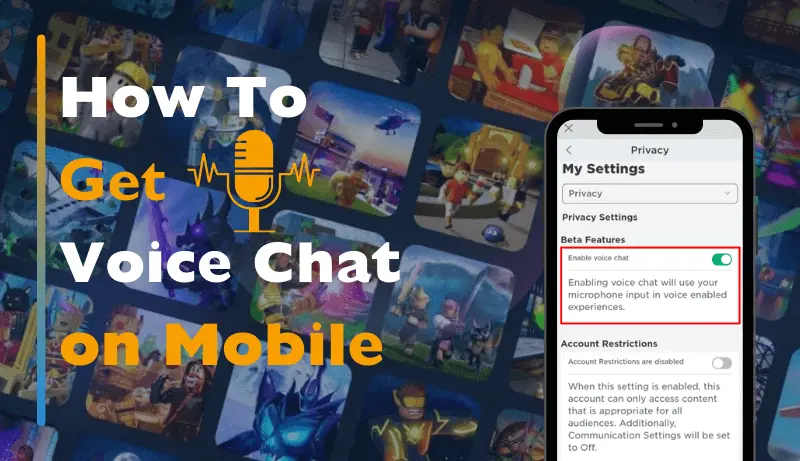
How to Get Voice Chat Feature Enabled in Roblox
Confirm Voice Chat Activation in Roblox:
- Gameplay Preferences: Navigate to gameplay or audio settings.
- Microphone Access: Allow microphone access when prompted.
- Engage in Chat: Speak to communicate with others.
Ensure a smooth voice chat experience in Roblox with these simple steps.
Check for Misconfigured Game Settings
Verifying Game Settings for Accuracy:
- Access Configuration: Enter your game settings within Roblox.
- Inspect Audio Options: Navigate to the audio or voice settings.
- Review Voice Chat: Ensure voice chat settings are correctly configured.
- Microphone Selection: Double-check the chosen microphone.
- Adjust Sensitivity: Fine-tune microphone sensitivity if necessary.
- Save Changes: Confirm settings adjustments before exiting.
- Functional Voice Chat: Verify if voice chat is operational.
Prevent issues by diligently confirming your game settings in Roblox.
The Voice Chatting With Your Friends on Roblox
You have the option to reconnect with Friends via Roblox Voice Chat:
- Revisit Settings: you will Access your Roblox settings again.
- Voice Chat Section: Return to the voice chat or audio settings.
- Activate Voice Chat: Ensure voice chat is still enabled.
- Microphone Check: Reconfirm your microphone choice.
- Adjust if Needed: Modify settings like sensitivity as required.
- Apply Changes: Save any adjustments you make.
- Enjoy Communication: Resume voice chat with friends.
With these steps, you’re ready to enjoy seamless voice chat interactions on Roblox once more.

Faq’s
Conclusion
How to get voice chat in Roblox, verify your age, enable the feature in settings, and grant microphone access. This fosters interactive communication, enhancing the gaming experience while adhering to platform guidelines for a more immersive and collaborative gameplay journey.