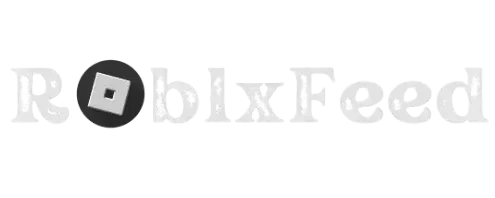In this article, I will show you How to Enable Team Create on Roblox Studio. The first thing you need to do is go and open up Roblox Studio, and in this guide, I’m going to create a new game and Team with and add other players. And create the game with me but you can also do it to an existing game as well. I’ll explain how to do both. So, let’s just go and create a new one.
And the next thing that needs to be done is to come to the top of Roblox Studio. And what you need to do on this navigation bar is go and tap on view. Then, once you’re on the view page, you need to go to this section of options. And as you can see, there’s quite a lot to look at. But what you want to do is go and look for this logo here, which says Team Create. I’m going to go and make it.
Roblox Studio is a bit bigger as well to show what it will look like in that form. So, I made the Roblox Studio window a bit bigger. And as you can see, you can see the options more clearly as well.

What is Team Create in Roblox Studio?
Team Creation is a powerful collaboration tool built into Roblox Studio that empowers teams of developers to work together seamlessly on the same Roblox game. It’s like having a virtual workshop where everyone can contribute their skills and creativity simultaneously.
Why Use Team Create? Unveiling the Benefits
Team Create is a game-changer for Roblox development, offering numerous advantages.
Whether you’re a duo or a larger team, Team Create can revolutionize the way you create Roblox games. By enabling real-time collaboration, boosting efficiency, and fostering creativity, Team Create is the ultimate tool for turning your game ideas into reality.

Before Diving into the Team create
Before diving into Team Create, make sure you have the following ready.
A Roblox Account
You and every member of your development team will need an active Roblox account to access and use Team Create. If you still need one, it’s quick and free to sign up.
Roblox Studio Installed
Roblox Studio is the official development environment for creators to create Roblox games. You can download and install the latest version easily from the official Roblox website.
A Roblox Game Project
To use Team Create, you’ll need an existing Roblox game project or create a new one within Roblox Studio. Once you have these three things in place, you’ll be ready to unleash the collaborative power of Team Create and take your Roblox development to the next level.

Step-by-Step Guide: Allowing the Team Create
You can activate a create team to Follow these simple instructions and start collaborating with your Team.
Open Your Roblox Game Project
Launch Roblox Studio and open the game project you want to collaborate on.

For Navigation
On the top menu bar click on the “View” tab.

Click on Team Create
Look for the “Team Create” option in the dropdown menu and click on it.

Turn on Team Create
A dialog box will appear with the option to “Turn On” Team Create. Click on this button to activate it.

Wait for Initialization
Roblox Studio will take a few moments to initialize Team Create and save your project.

Invite Collaborators
If it needs to invite friends to work on the project with you. Click on the “Collaborate” button which is located on the top right corner of Roblox Studio.
You can invite collaborators by their Roblox username or through a group.
Congratulations You’ve successfully enabled Team Create in your Roblox game project. Now, you and your Team can work together in real time to build amazing experiences.
Troubleshooting Team Create: Overcoming Common Challenges
While Team Create is a fantastic tool. There are a few hiccups to keep in mind. Here are some common issues and how to tackle them.

Unable to Connect to Team Create Error
Possible Causes
- Poor internet connection.
- Roblox Studio or your game project might need to be updated.
- Server issues on Roblox’s end.
Solutions
Please check your internet connection and double-check. Is it stable? Restart Roblox Studio and try again. Update Roblox Studio to the latest version. Check the Roblox Status page for any server issues. If the issue persists, seek help on the Roblox Developer Forum.
Changes Not Saving or Syncing
Possible Causes
- A team member might have made conflicting changes.
- There might be a temporary connection issue.
Solutions
Communicate with your Team to resolve conflicting changes. Wait a minute and see if the changes sync automatically. Manually save your work and try again.
Performance Issues (Lag)

Possible Causes
- Large game project with many assets.
- Multiple team members work in the same area simultaneously.
- Low-end computer hardware.
Solutions
Optimize your game project by reducing the number of assets or using lower-resolution textures. Divide tasks among team members so they work on different areas of the game. Close unnecessary applications to free up resources on your computer.
Collaborators Unable to Join
Possible Causes
- Incorrect permissions for the game project.
- The collaborator might need a Roblox account or have Roblox Studio installed.
Solutions
Ensure the collaborators have the correct permissions (Edit or Play) for the game project. Make sure the collaborators have a Roblox account and Roblox Studio installed.

Mastering Team Create
The team can supercharge your Roblox development, but following some best practices will help your Teamwork like a smooth machine.
Communication is Key
As a first step, establish clear objectives for each work session and define individual roles and responsibilities. Use communication tools like voice or text chat to stay in sync with your team members, discuss progress, and resolve any issues that arise. Be respectful and supportive of each other’s work, offering feedback that helps everyone improve.
Divide and Conquer
Break down your project into smaller, manageable tasks and assign them to specific team members based on their skills and expertise. Avoid working on the same areas of the game simultaneously to prevent conflicts and merge issues. If you are using version control. You can experiment with different features or changes in Team Create without affecting the main project by using branches.

Organize a Workflow
Be sure to backup your work frequently in case of unexpected crashes or disconnections. Regularly publish your game to Roblox to create backups and test your work in a live environment. Take time to review each other’s changes and provide feedback to ensure the project is moving in the right direction.
Organize Your Workspace for Team Members
Use descriptive names for parts, scripts, and other elements in your game to avoid confusion and make it easier for team members to understand your work. Manage your project into folders to keep your workspace neat and easy to navigate. Add comments in your scripts to explain how they work. Make it easier for others to understand and update your code.
FAQS
What is Team Create? And how does it work?
Team Create is a Roblox Studio feature that enables real-time collaboration on a single game project. Multiple developers can work together. Making changes is immediately clear to others.
How do I turn on Team Create in Roblox Studio?
Open your project, go to the “View” tab, select “Team Create,” and click “Turn On.”
Can I use Team Create with my friends who don’t have Roblox Studio?
No, everyone needs Roblox Studio installed on their PC for collaboration.
Is Team Create free to use?
Yes, Team Create is a free feature included with Roblox Studio.
Can two people edit the same thing at the same time?
Team Creates has a conflict resolution system. If conflicts arise, you’ll be prompted to choose which version to keep.
Is it possible to control who has access to my Team Create project?
Yes, you can invite specific collaborators and set their permissions (edit or view-only).
Does Team Create work on mobile devices?
No, Team Create is only available in Roblox Studio, which is not supported on mobile devices.
How do I troubleshoot common issues with Team Create?
Check your internet connection, ensure Roblox Studio is up-to-date, and verify permissions for collaborators. The Roblox Developer Forum is providing better solutions for your specific problems.
How do I add people to Team Create in Roblox?
Open your project in Roblox Studio, click the “Collaborate” button, and invite collaborators by their Roblox username or group.
How to enable Team Test in Roblox Studio?
Team Test is a separate feature from Team Create. To enable it, go to the “Test” tab in Roblox Studio and click “Start Server” or “Start Player.”
How do you add a team to a game on Roblox Studio?
To form a team within your game, you’ll need to use Roblox’s in-game APIs and scripting tools to create team functionality.
How do you team up on Roblox?
You can play with friends on a team. Join the same game server and use the game’s built-in team selection features.
How do you enable team chat in Roblox Studio?
Team chat is automatically enabled when Team Create is active. Collaborators can communicate through the chat window in Roblox Studio.
Why can’t I add people to Team Create in Roblox Studio?
This could be due to incorrect permissions, the game not being saved or published, or the collaborator needing a Roblox account or Roblox Studio installed.
How do you enable teams on Roblox Studio?
Creating teams within your game requires scripting using Roblox’s APIs. You’ll need to define team names, assign players to teams, and implement team-based gameplay logic.

Conclusion
Team Create is more than just a feature; it’s a gateway to a whole new world of collaborative game development in Roblox Studio. By enabling real-time collaboration, streamlining workflows, and fostering creativity, Team Create empowers teams to build bigger, better, and more ambitious Roblox experiences.
Work together simultaneously on the same game project. Divide tasks, assign roles, and work in parallel to accelerate development. Brainstorm, experiment, and build amazing experiences collaboratively. Stay in sync with your Team and provide valuable feedback. Track changes and manage updates effectively.
Ready to transform your Roblox development? Start collaborating, innovating, and building the games of your dreams together.