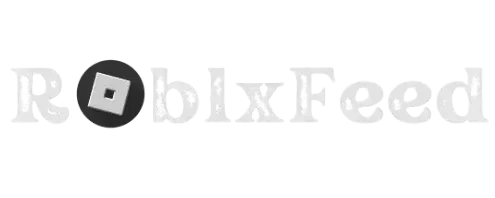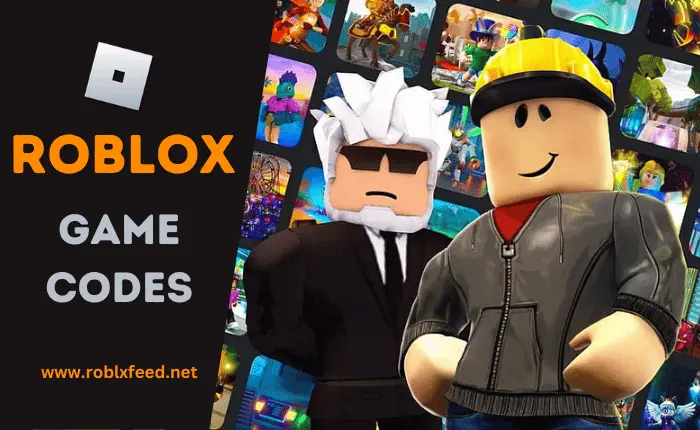Why Does Microsoft Roblox Keep Crashing? A Troubleshooting Guide for Frustrated Players
Ugh, did Roblox crash in the middle of your epic adventure again? I’ve been there, and I know how frustrating those unexpected crashes can be, especially when you’re playing the Microsoft Store version. If you don’t know Why Does Microsoft Store Roblox Keep Crashing? Don’t worry there’s good news! This guide is your solution to those pesky Roblox Microsoft Store crashes. With simple, actionable steps, we’ll get you back to building your blocky worlds and exploring games in no time. Let’s get started!
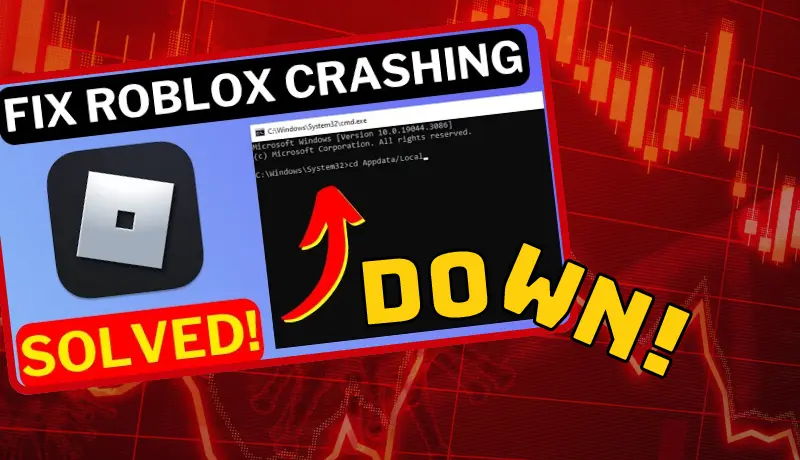
Why Does Microsoft Roblox Keep Crashing? Common Culprits and Quick Checks
Before we dive into more advanced troubleshooting, let’s knock out a few quick checks that often solve the problem right away:
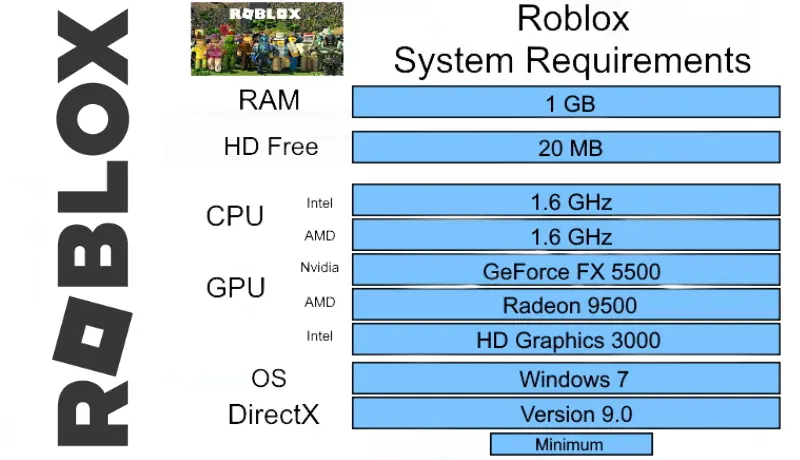
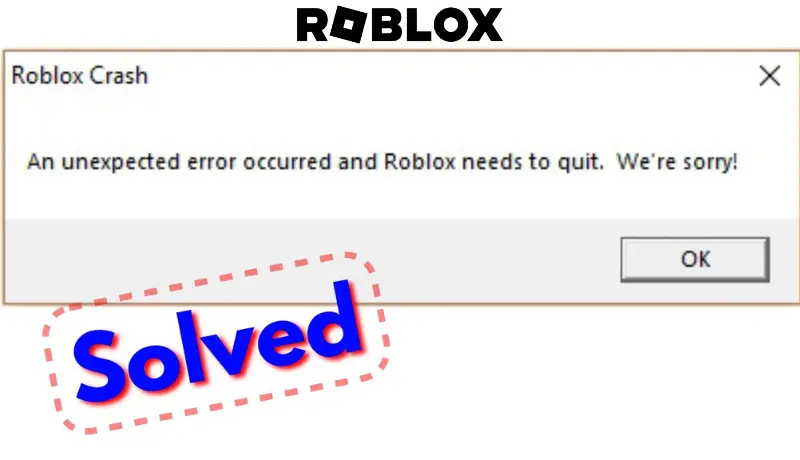
In-Depth Troubleshooting
If the quick checks didn’t solve the crashes, it’s time for a closer look. Let’s solve this Roblox mystery.
- Power Up Your Graphics:
- Think of your graphics driver as the translator between Roblox and your computer’s display. An outdated translator can cause misunderstandings (and crashes!). Let’s find the latest version:
- Bypass the Guard (Temporarily):
- Sometimes, your trusty antivirus or firewall thinks Roblox is up to no good. To test this theory:
- Disable them one at a time, and see if Roblox behaves better.
- If it does, don’t panic! Just teach your security software that Roblox is a friend by adding it as an exception. (Check your antivirus/firewall settings for how to do this).
- Sometimes, your trusty antivirus or firewall thinks Roblox is up to no good. To test this theory:
- Does Your Machine Measure Up?
- Roblox, like any game, needs certain resources to run smoothly. Think of it as needing a big enough playroom!
- Compare your PC’s specs to Roblox’s minimum requirements (easily found on their website).
- If you’re running low on space or memory, try closing other programs to give Roblox some breathing room.
- A Fresh Start:
- If all else fails, a clean reinstall often works wonders. It’s like giving Roblox a brand-new house to settle into.
- Uninstall Roblox through the Microsoft Store.
- Restart your computer for good measure.
- Reinstall Roblox and see if it’s happier in its new digs.
- If all else fails, a clean reinstall often works wonders. It’s like giving Roblox a brand-new house to settle into.
Important: Official Roblox support is your best friend if these fixes don’t work. They’re the experts on their own game!
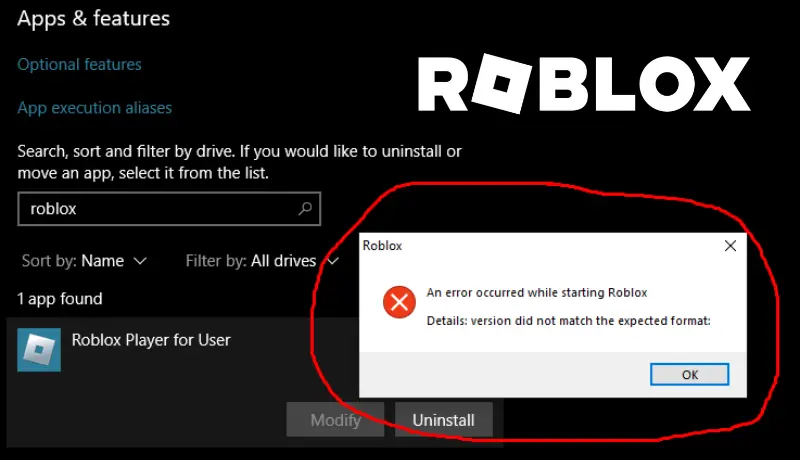
When All Else Fails
Tried everything, and those frustrating Roblox crashes still won’t go away. Don’t lose hope just yet! Still stuck? Don’t worry, here’s where to get more help:
Why Does Microsoft Store Roblox Keep Crashing? A bit of patience might be the surprisingly simple solution.
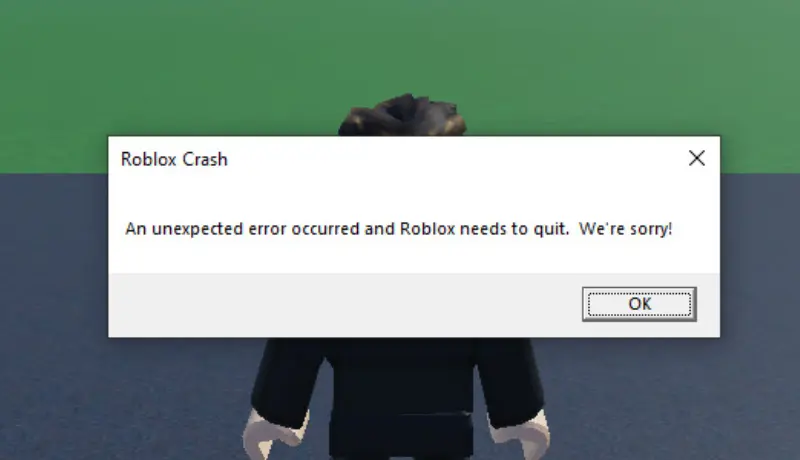
Why does my Microsoft Roblox keep crashing on my PC?
There are a few common culprits behind Microsoft Roblox crashes. Outdated drivers, antivirus interference, insufficient resources, or corrupted game files are the usual suspects. This article dives into troubleshooting solutions to get you back in the game!
How do I fix Microsoft Roblox crashing?
Start by checking for updates (both Windows and graphics drivers), temporarily disabling your antivirus, ensuring your PC meets Roblox’s requirements, and considering a fresh reinstall. For more detailed steps, check out our full troubleshooting guide.
Is Roblox Studio down or just my Microsoft Store version crashing?
If your Roblox Studio is crashing specifically within the Microsoft Store version, it’s likely not a general service outage. Our article focuses on troubleshooting crashes affecting the Microsoft Roblox app. To check Roblox’s overall service status, visit.
My Roblox was working fine, why does Microsoft Roblox keep crashing now?
Sudden crashes can be frustrating! Even if Roblox used to run smoothly, updates to your system, antivirus software, or the game itself can sometimes introduce conflicts. Our guide helps pinpoint the cause and gets Roblox running again.
I’ve tried everything, and my Microsoft Roblox still keeps crashing! What do I do?
Don’t despair! The official Roblox support team has in-depth knowledge of their game and can often help with stubborn crashes. You’ll find their contact information and troubleshooting resources on their website.
Conclusion
We’ve covered a lot of ground to tackle those pesky Roblox Microsoft Store crashes. And discussed in detail why Microsoft Store Roblox keeps crashing. Remember, from updating your system and drivers to checking your resources and even a fresh reinstall, there is a solution out there. Most importantly, don’t give up! With a bit of troubleshooting and the help of the Roblox support team, you’ll be back exploring those blocky worlds in no time. Did you manage to fix your Roblox crashing problem? And Got a fix that worked for you? Share your success story in the comments below!